Using the Analysis Modules
To run a PROKON analysis or design module, click its button in the ribbon bar. If a particular module's button has the "DEMO" superimposed over it, it means that the module is not included in your license. When used in "demo mode", modules have certain capacities or features limited.
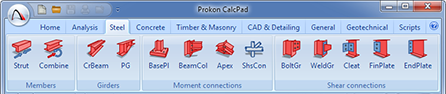
The analysis and design modules follow a similar pattern. By familiarising yourself with a few concepts, you should find using the PROKON suite relatively simple and intuitive. When running PROKON for the first time, you may want to first configure the design codes, sections database.
Similar module layout
All modules present you with a number of tabbed screens together with a File and Help menu:
- File menu: Standard Windows commands are provided for opening and saving data files.
- Input tab: All input data is entered on this tab. In the case of some of the larger analysis modules, e.g. Frame Analysis, this tab will itself contain a number of second-level tabs. Some modules also allow specialised input trough a separate Settings button.
- Analysis or Design tab: Selecting this tab typically starts the analysis and displays the results.
- • Calcsheets tab: Analysis and design results can be accumulated in a single calcsheet. You can choose between printing or sending the information to Calcpad.
- Drawings or Bending Schedules tab: Most design modules are capable of generating a detailed drawing or bending schedule of the designed element. Drawings and bending schedules can be edited and printed using Padds or Probar 2D.
- Help menu: Access is provided to on-line Help topics and built-in Examples.
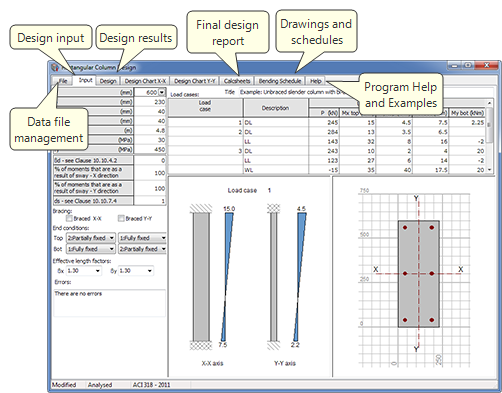
To display a particular tab or menu, click it with the mouse. Alternatively use F11 and F12 to move forward and back between the tabs.
Data input
Most of the data input in PROKON is done in tables. There are some exceptions, e.g. Sumo Structural Modeller and the Modeller feature in Frame Analysis that use graphical input in a CAD-like environment. Data is normally evaluated immediately as entered. If invalid input is detected, a list of errors is normally displayed.
Entered data is typically shown in pictures that interact with the table editor to automatically update with every entry in the tables. Pictures can be zoomed and panned for more detail. Some pictures have visible zoom buttons, others not. However, all pictures can be zoomed by right-clicking it and using the pop-up menu. Pictures can also be saved as drawings in a variety of formats.
More information:
- Using of the table editor
- Working with pictures
Sending analysis results to Calcpad
After a successful analysis or design, you can group the results on the Calcsheets tab. You can then choose to print or send the information to Calcpad. To send results to Calcpad:
- Go to the relevant module's Calcsheets tab.
- Use the Settings function to select the components to include in the calcsheet. You can optionally select the Data File to have the input data saved as part of the Calcpad project. In the case of some of the larger modules, e.g. Frame Analysis, you need to view the analysis results and select individual components to be included in the calcsheet.
- Click Send to Calcpad to append the results to the active project in Calcpad.
Saving input files
You can use the File menu of a module to save and open input data files. However, if you enable the Data File option before sending a calcsheet to Calcpad, you can later recall the input data by double-clicking the relevant object in Calcpad. A data file embedded in Calcpad is saved as part of a project and does not need to be saved in the relevant module as well.
If you do save a data file in an analysis or design module, the file name extension will automatically be set to the program number for easy recognition, e.g. '.A03' for Frame Analysis.
Using the program Help
You can view context-sensitive help by pressing F1. Alternatively use the Help menu to display an overview of the program. Most design modules also include one or more examples on the Help menu.
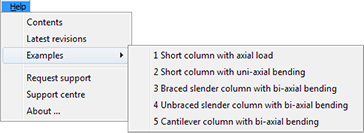
The Help menu also includes the following useful functions:
- About: Displays the version of the program.
- Latest revisions: Displays a web page with the complete list of revisions made to the program.
- Request support: Takes a snapshot of your screen and attaches it together with your current input data in an email to the Prokon Helpdesk.
- Support centre: Opens the Prokon Helpdesk website. The KnowledgeBase contains additional information that is not contained in the program help , e.g. answers to frequently asked questions.